Anchor says it is “The easiest way to make a podcast. Ever.” Well we will just see about that and also see if it is a good fit for you in the classroom. There are three things that make Anchor a bit different than its competition. One, there is no limit to what is hosted. That means no bandwidth limit, no storage limit and no time limit. Go crazy creators. The second thing is that you can “move” your podcast from one site to Anchor. The third thing is that it is completely free. As an educator who has relied on services before, I am a little skeptical about this one but we can discuss that later.
There are mobile apps for iOS and Android but for this post I am going to focus on the online webservice.
Getting started
Super duper easy. To create an account you can log in with your Facebook or Twitter account or sign up using an email. Before you give any info it asks if this is a new podcast or if you already have a podcast. I’ve chosen to make a new one.

Then you have to give it a name, cover art, description and add its select its category.




Then it wants your details such as email, password etc.

It is pretty standard but I like that the importance is all about the content right up front. Most places ask for your details and then start asking about what you want to create or do. Nice one Anchor.
Creating a podcast
Now that you have an account and are in Anchor wants you to start creating immediately and this is nice and simple. Check out your choices below.

- Upload – Upload your own podcast, segment or jingle
- Record – Record right in the app
- Messages – People can “call in” using the Anchor app and leave voice mails that you can integrate into your podcast
- History – A list of all your previous audio files that you create or upload to Anchor
- Transitions – Royalty free (I’m guessing) jingles and transition sounds you can use to help make the podcast that much more professional sounding
When I first heard about Anchor I thought it was going to be one of those services where the recording has to be done inside of it. In that respect it nice to see that the teacher, students or whoever completely produce their own episodes outside of Anchor and then upload it later.
Very nice.
The record button is expected but I’m just not super excited about it. I’ve long stated that mics on laptops, tablets and smartphones tend to stink. I understand though that recording in the app is fast and easy, but that speed usually comes with a tradeoff of quality. Of course you can use a USB microphone to get some pretty great sound (check out my post Podcast crash course to get a quick overview. You could also get a USB mixer but then you’d probably be better just mixing everything in Audacity, Garageband or another DAW and then uploading the file directly to Anchor.
The history is another interesting aspect. I don’t know how many times I would love to pull in a clip of a past IT Babble podcast right into the show and there simply isn’t an easy way. This fixes this issue and it also gives you a nice overview. I wonder though if you end up with hundreds of uploads how will you find anything?
Then there are transitions. There are a surprising amount of these transition pieces. You cannot mix two or more of these jingles together but hey for a quick transition it is very easy, they sound excellent to boot.

Recording is also pretty simple, when get ready you look at this screen. You can easily select if you want to use your internal mic (please don’t) or an external connected one.

Now when you want to make a show, you don’t have to do it all in one go. You can break it up into segments. This is a good idea. It helps you and your guests distill the information you want and as for planning goes it makes a show a lot less daunting.
Let me say just say bravo Anchor.
So when you make your recordings, add your files and transitions. To do this simply click the + button and then they audio files show up on the far right hand side. You can also preview your show with the preview button. Another nice thing is that it does show you the duration. When you’re done and ready to start publishing click the Save button at the top.
Publish
Now that it is saved it is time to publish your show. This page is also nice. It lets you preview your show, add the episode name and a description. They also give you a chance to add custom artwork, so if you’re like the IT Babble podcast, you have custom artwork for each show.

If you have it saved but maybe you’re not ready to publish it no worries. Anchor offers you a way to save it as a draft or to schedule it which is very, very nice.

Once it is published you get this screen.
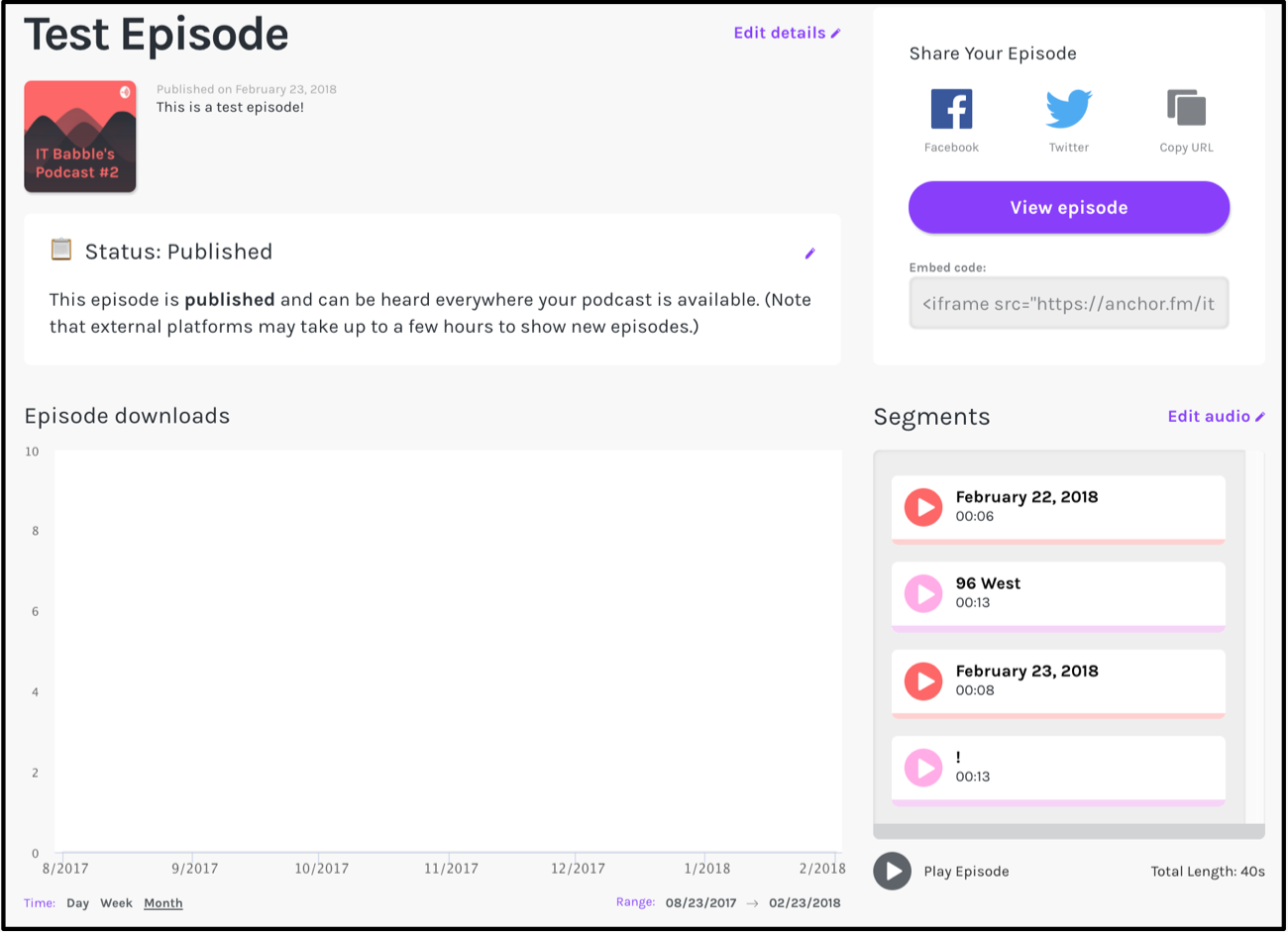
The statistics below are a bit misleading. I don’t think anyone can really do podcasting statistics accurately and that includes Apple. It may give you an idea of the popularity but don’t take too much stock in these statistics. You can listen to it, you get the social media buttons, the embed code and you have the option to edit the audio. Very nice.
Here is what it looks like on the web if you bring up the page – very attractive.

And if you want to listen to this ridiculous podcast you may do so below. Here is what the embed code will look like.
WordPress.com strips out most iframes which is why I couldn’t embed the Anchor player.
https://anchor.fm/it-babbles-podcast-2/embed/episodes/Test-Episode-e13dqk
Messages
If other people have the Anchor mobile app they can leave an audio message via the app and it uploads so I decided to try it out. I downloaded the app, listened to my “awesome” podcast and left a message. It must take some time to process on their end because the messages I left haven’t shown up. I am sure they will though it is just a matter of time
Should you use it
Yes! Without a question you should use it. Anchor is one of those rare platforms that lets you make it as simple or as complicated as you like. The interface is very simple and easy to navigate. There is nothing that is intimidating here at all and their support page is quite helpful.
If you want to explore podcasting this is definitely the place to start – hands down! I believe with mobile devices, Chromebooks or laptops you and a class could make podcasts with very little training (if you use USB mics or just the built in mics) and allow students to focus on the content. Don’t focus so much on the process focus more on the content – that’s where it is at.
See also: All You Really Need To Know To Make a Podcast
More from Tony De Prato here.
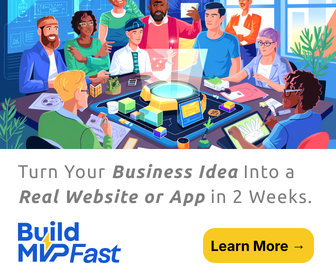
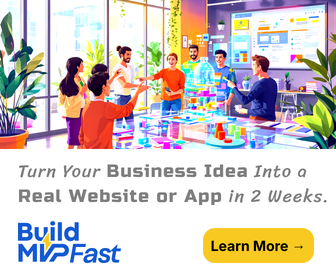
 Questioning Your Career as a Social Worker? How to Determine Whether You Should Stay or Go
Questioning Your Career as a Social Worker? How to Determine Whether You Should Stay or Go